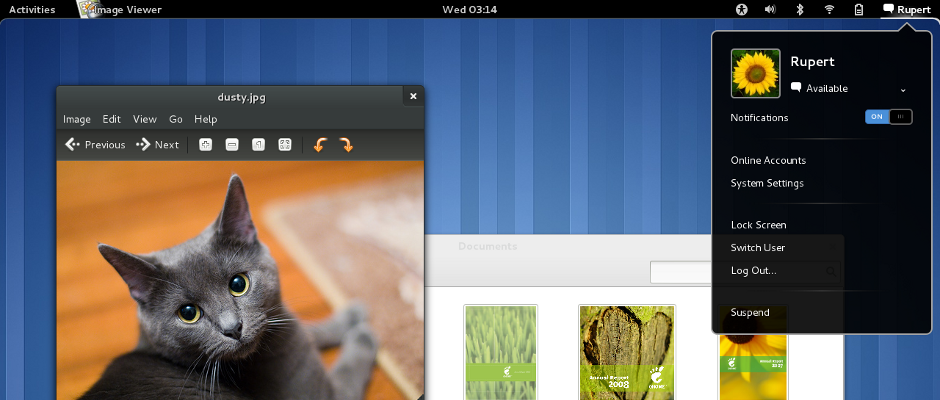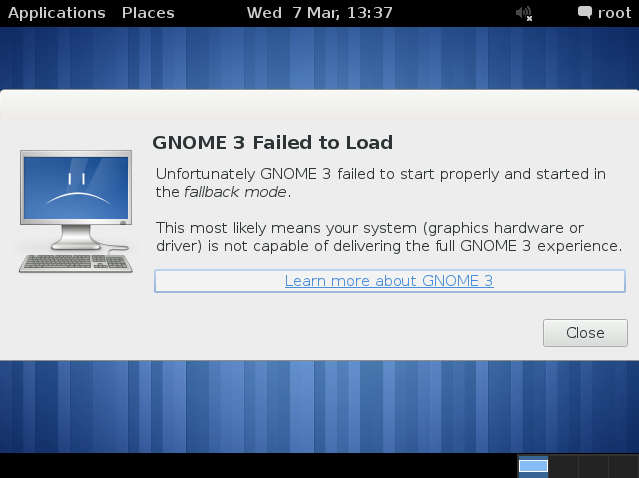The best way to get a Debian Gnome 3 install working is to use Debian Testing / Wheezy (named after the penguin from Toy Story). You can follow our Debian Wheezy download instructions to grab the latest Wheezy ISO’s, the page provides fast direct links for Debian Testing ISO’s.
Currently there is no sane way to install Gnome 3 on Debian 6 (Squeeze) and it’s highly unlikely anyone is going to backport Gnome 3. I recommend you follow the instructions below for a working Gnome 3 GUI on Wheezy / Testing.
Debian Gnome 3 install command
I always run minimal systems and only install what I need to avoid bloat and potential security holes. When installing Debian testing I deselected all the package options when prompted – I recommend you do the same.
The following command will pull A LOT of dependencies on a minimal system install, about 1Gb of data and 588 packages on my system.
1
| |
Which should give you an output similar to the following (I removed the package list as it was several pages long):
1 2 3 4 | |
Press Enter, this could take a while depending on how fast your connection speed is… Coffee time.
Next install the X Window system if it’s not already installed on your system:
1
| |
Enter the command following command at the terminal to start Gnome 3 on Debian:
1
| |
If all is well you should now see your Debian Gnome 3 GUI load, if not see troubleshooting Gnome 3 below, please sign up and share your feedback / problems when getting G3 running on Debian Testing / Wheezy and I will update the Troubleshooting section below.
Troubleshooting Debian Gnome 3
If you get the error “GNOME 3 Failed to Load” it normally means you don’t have your graphics card drivers installed on or 3D rendering capability, if you are running VMWare you will need to install the Tools, same applies for VirtualBox etc.